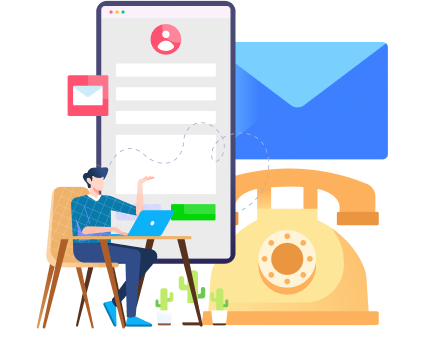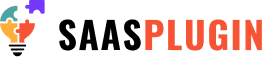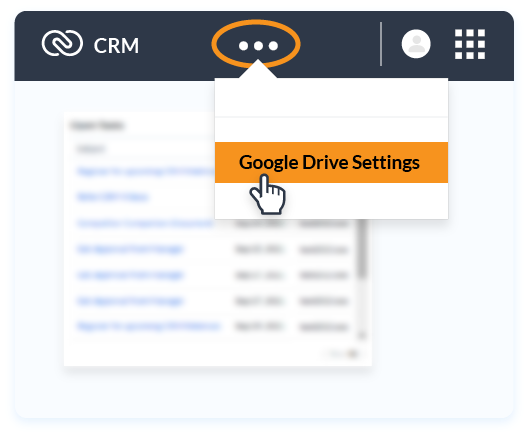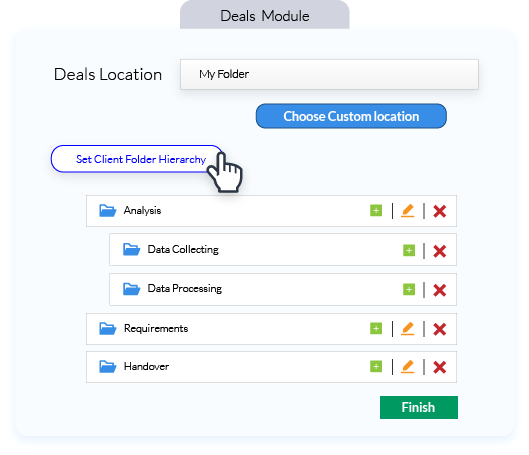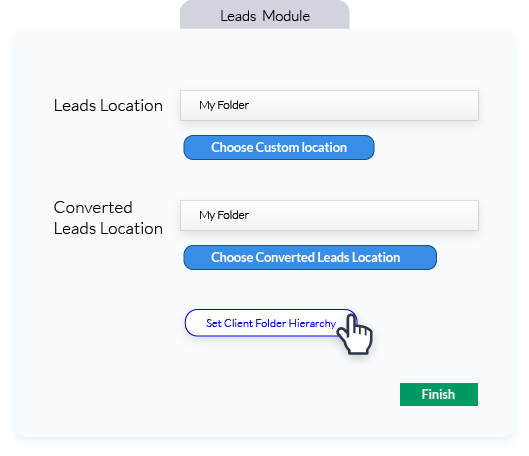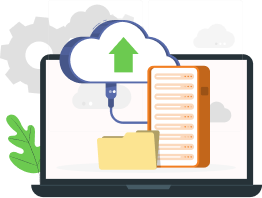Google Drive for Zoho CRM
Google Drive for Zoho CRM integration, in a word, streamlines your overall sales operation with its unique-syncing option with Google Drive.
Create Your folders for all your leads and deals from the Zoho CRM without accessing Google Drive. Then upload and sync your files into those folders straight from the CRM using this noble Google Drive extension.
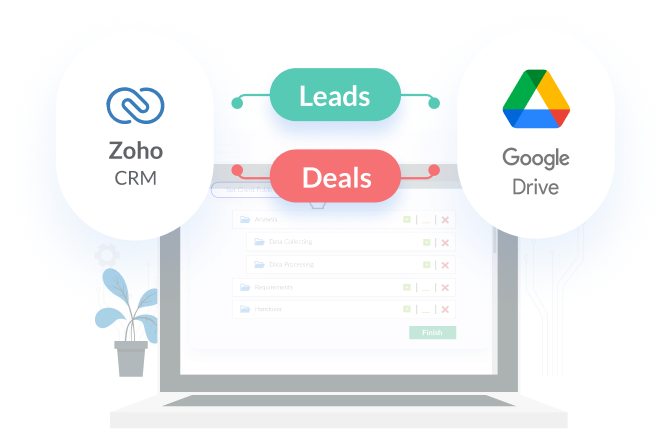
What Exactly is Zoho CRM to Google Drive Extension?
Why Would You Use This Extension for Zoho CRM?
- Create the clients’ folder hierarchy, such as parent folders and subfolders
- Create these folders for uploading your attachments from your selective devices
Set the directory for this hierarchy of these folders in the Google Drive Module Setting Option within the Zoho CRM, known as a base location
- Add subfolder under the parent folder by clicking on the “Create Subfolder” button
You can either add or remove the parent and subfolders from the settings option
Rename the folders according to your client’s organisation or contact or your company’s own preference
For every successful lead turning into a deal will let you select the location for that client while keeping your folders and files intact
Any folders or subfolders you add into the settings will bring those files into the lead or deal pages. However, you still have the option to manually add or remove folders from the lead & deal pages
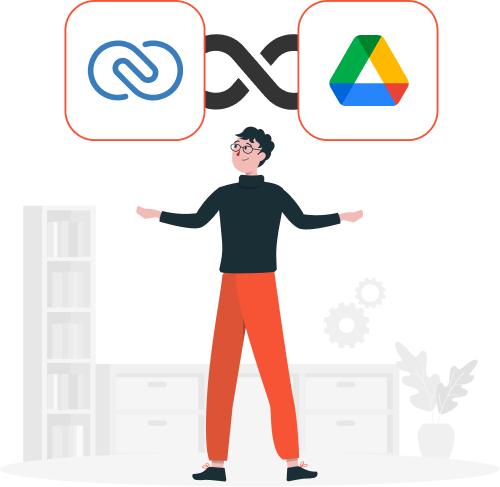
How to Integrate
Zoho CRM Google Drive integration, in a word, streamlines your overall sales operation with its unique-syncing option with Google Drive. All the CRM data along with clients’ attachments, like PDFs, images, NDAs, or Office files, can easily be synced and uploaded into your newly created folders within your Google Drive account, and that too from CRM directly. Take a look at how the Google Drive extension for Zoho CRM is installed and set up.
See it in Action
Watch the video to gain more insight about how this extension can be a boon for your regular storing and making of the folders and files of the clients
About Us
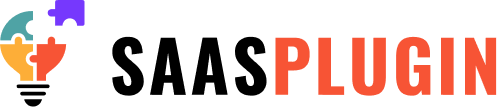
SaasPlugin has been offering the most tailored Zoho CRM solutions to a wide range of clients across a diverse range of businesses for more than a decade. With a team of highly experienced software engineers with hands-on expertise, we develop the most cost-effective Zoho plugins and extensions suited to your regularly used contemporary Zoho extensions and third-party apps. Our primary focus is to automate your Zoho CRM and other existing Zoho plugins so that you can effectively maintain your business and day-to-day routine without involving manual operation. As an advanced partner of Zoho, we are committed to building a good rapport with our customers and achieving the highest level of customer satisfaction with our unique, flawless and easy-to-use plugins.